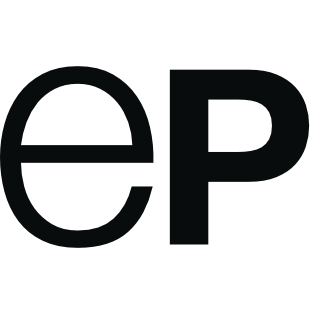Table of Contents
Pathways
A pathway is a set of compounds and reactions.
A pathway stores the biodegradation of compounds. A pathway can either be predicted or created manually by adding compounds and reactions. When predicting a pathway enviPath tries to apply a set of transformation rules to the compound at hand, starting with the root compound, and will add the transformation product(s) to the pathway. If two different rules predict the same compound the pathway will only have one compound but there will be two connections from the educt to the product. Each connection represents a reaction. For every product a compound will be generated and added to package unless it is already present there. Descending from the root compound enviPath recursively transforms its products until no further transformation is possible or the pathway prediction reaches one of the limits defined in the settings.
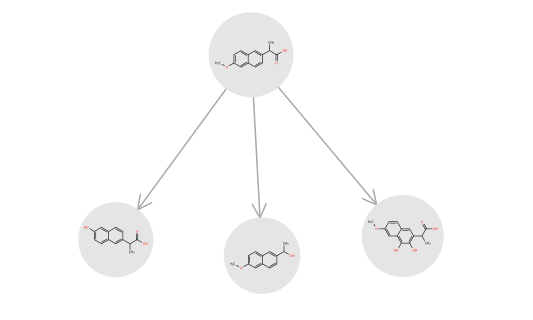
Create new pathway from scratch
There are three locations where a user can trigger the creation of a pathway.
1. By entering a smiles or drawing a structure as an input in the dialog box on the homepage of enviPath.
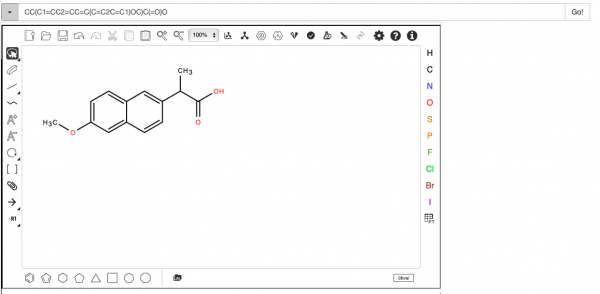
2. On the Pathway page, click on “Actions” then “+ New Pathways”,and then enter a smiles or draw a structure as an input in the dialog box. Pathways created using this method are stored in the default package of the user.
3. Inside a specific package by clicking on “Pathways” and following the same steps as Option 2.
Options 2. and 3. are very much alike. But in option 2 the package is implicitly set to the default package of the user whereas in option 3 it is set to the selected pathway.
In both locations there is an Actions button on the upper left corner of the pathways page, just above the listing of the existing pathways. To create a pathway the user clicks on it and then selects New Pathway. In the appearing window, under Advanced Options the user is able to choose an existing setting or create a temporary setting. When using a temporary setting the setting will only be used for this pathway. If the setting is not specified the same setting as in option 1 will be used.
Predicting pathways
When predicting a pathway all transformation rules within the used setting will be applied to the root compound.
When a rule is triggered the corresponding products will be stored and queued. The prediction is done by a depth-first-search.
Whether a rule will be applied depends on different aspects:
- Rule likelihood: A rule can be tagged with a likelihood by assigning a scenario. The user can adjust the minimum likelihood in a setting and only rules with a likelihood greater or equal will be used.
The prediction can also be enhanced by setting up a setting with a Machine learning based Relative Reasoning.
Editing pathways
A pathway can be edited by manually adding compounds or reactions.
Adding compounds
To add a compound to an existing pathway the user clicks on Edit inside the Graphical Representation of a pathway. After clicking on Add Compound they have two options:
1. Add Terminal Compound or
2. Type or draw a structure.
When clicking Add Terminal Compound the terminal compound “O=C=O” will be added to the pathway.
Analogously when typing or drawing a structure the corresponding compound will be created if necessary and added to the pathway.
Adding reactions
To add a reaction the user has to select Add Reaction in the same menu as when trying to add a compound.
When adding a reaction the user has to specify the substrate(s) and product(s). For both reaction roles the menu has two dropdowns filled with all compounds present in the pathway. After selection the '+' sign must be clicked to confirm the selection and allow for additional reaction partners.
After selecting at least one substrate and one product the user can check the Multistep field to denote that this is a Multistep reaction. When done the user can click the Add button which will cause a reload of the page and the graphical representation will show the added reaction.
Additional Information
A pathway can also be tagged with additional information which will be collected in a so called scenario. To attach additional information the user can create a scenario then edit the pathway and select that scenario from the dropdown. All additional information is defined as properties of the scenario(s) and can be specified before or after the assignment to the pathway.
To attach scenarios to a reaction shown in a pathway (an edge), go to Edit reaction information on the Pathway page, specify the reaction (or edge) in the pathway, and then select scenarios for it from those available. In contrast, use the Reaction (Actions→Update scenario) or Scenario (Actions→Attach) pages to attach scenarios to a reaction object in a more general way and not to a specific edge (reaction step) within a specific pathway.
Studies
The user has also the possibility to upload an Excel-sheet. Therefore the package provides an option called Import scenarios located in the Actions menu. When uploading an Excel-sheet containing some scenarios a pathway (without reactions) will be created according to the information provided in the Excel-sheet.